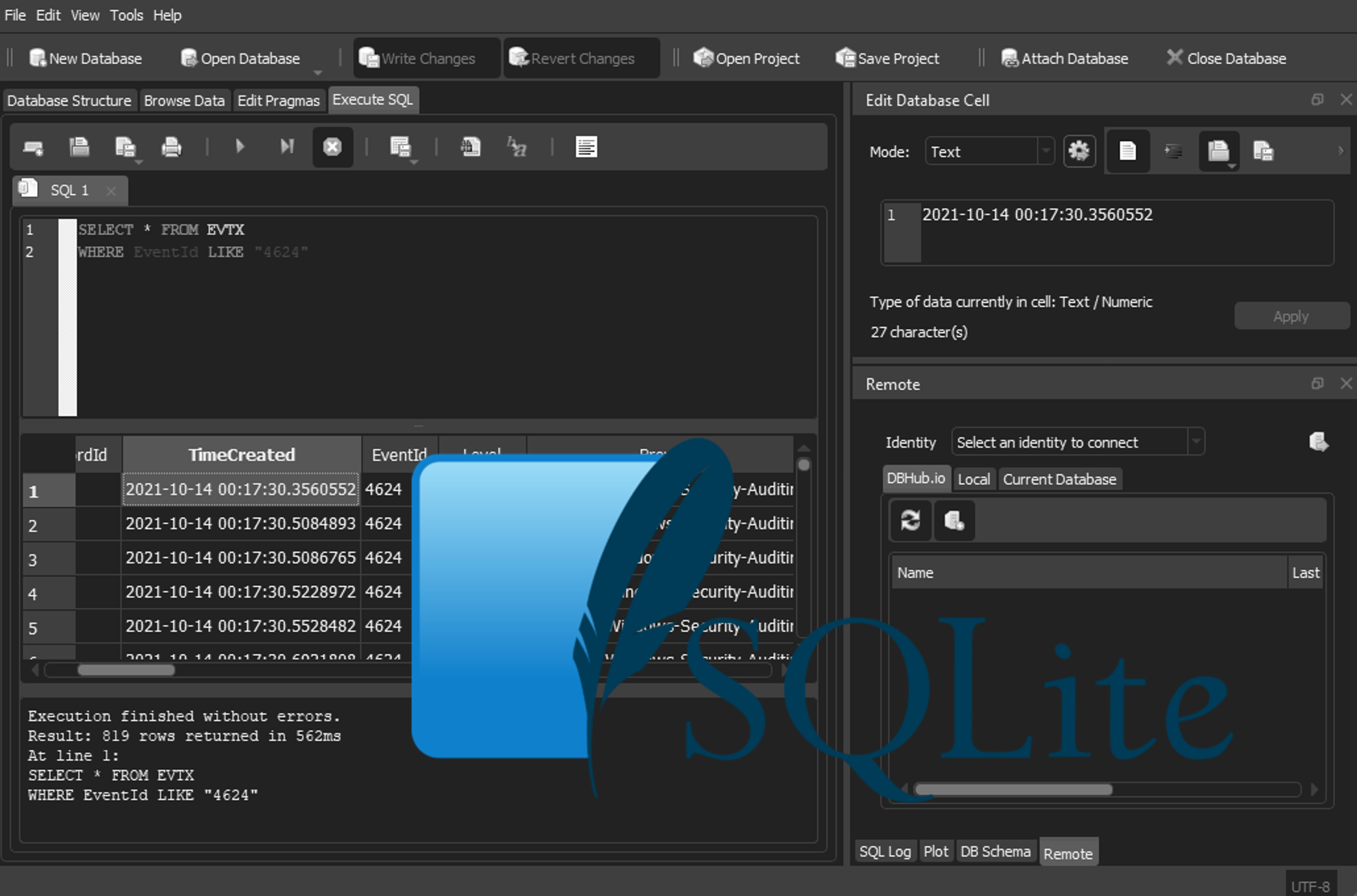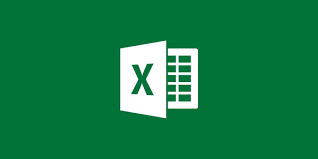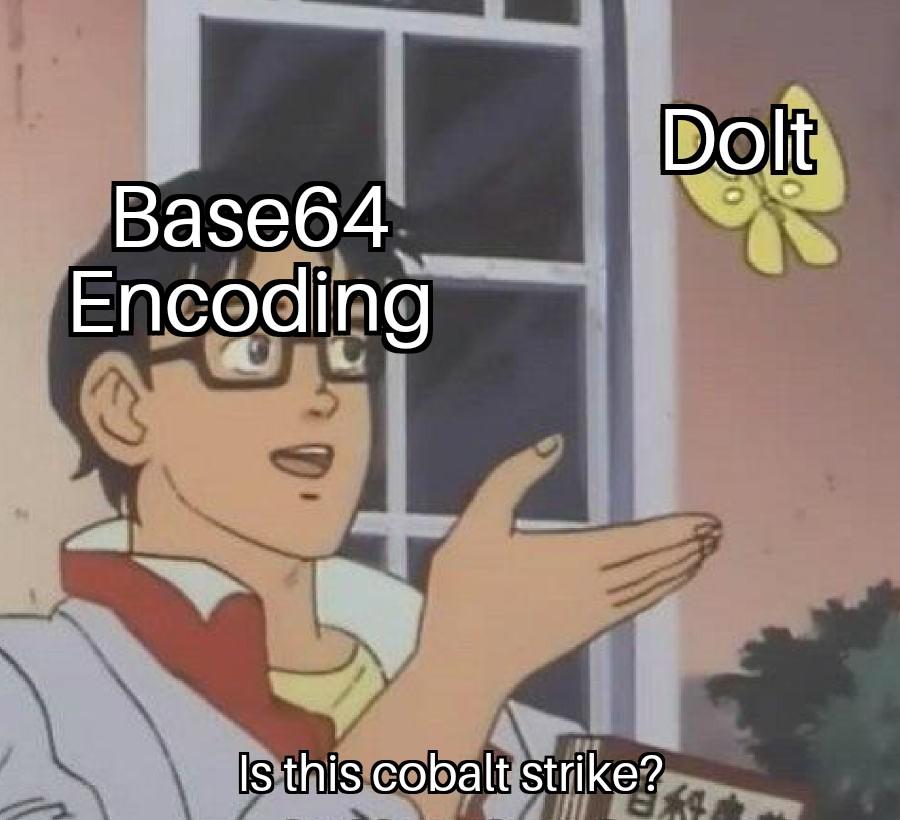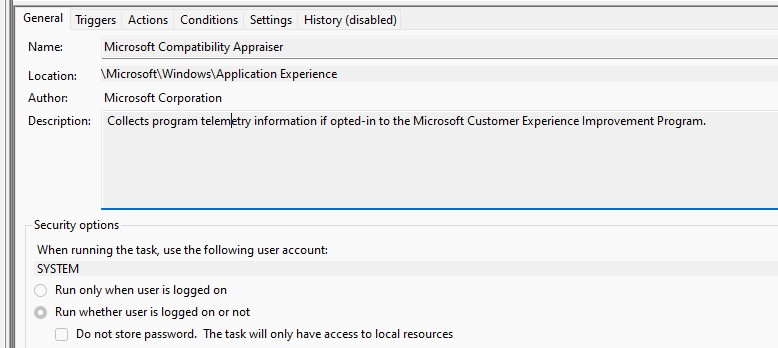Full Featured IDE For Bash Scripting
Introduction
I’ve had a few colleagues ask me how I have a full featured Bash IDE for courses I have developed; So I thought i’d make a post to show people how to do it.
Features
-
Full Bash Debugging (Built into the IDE)
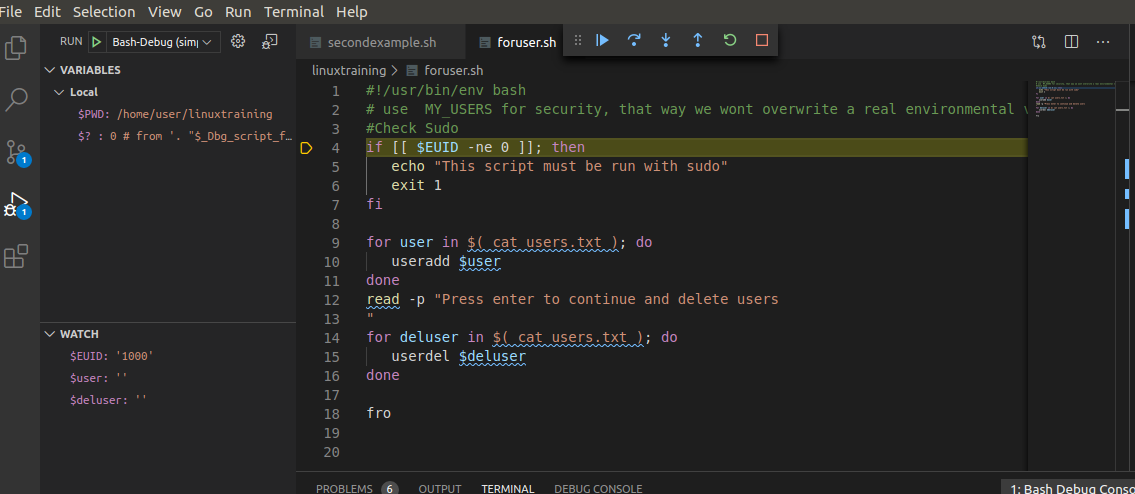
-
Linting
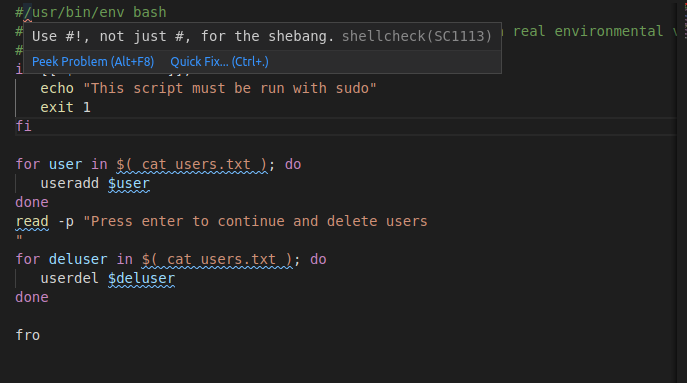
-
Command Suggestions
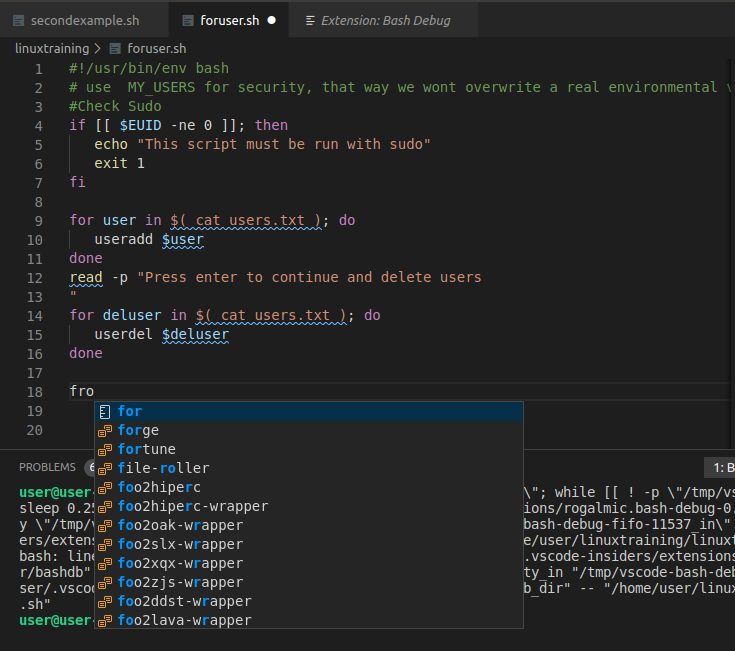
Requirements
- Ubuntu 18.04 +
- Snap
- VSCode V 1.4.5+ standard vscode version on snap store (See Issue 133 under bash-debug)
Instructions
-
Open your Extentions in vscode and search for bash
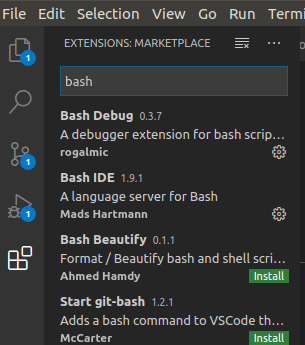
- Select Bash debug, then select install
-
Open your debug tab, and select create a launch.json file
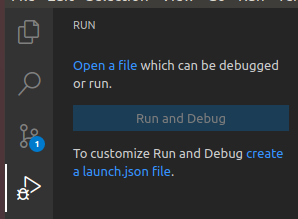
-
Select Bash Debug
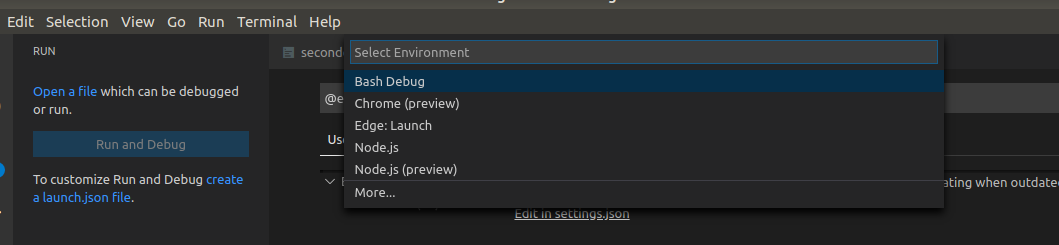
-
Customise your launch.jsonfile and add a comma to the end of line 11 (Program line) and create a new line with
"terminalKind": "Integrated"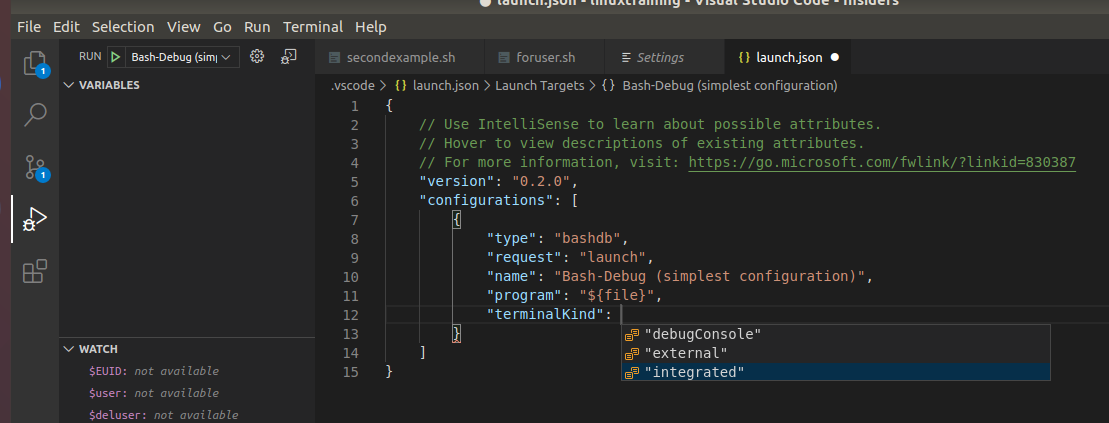
- this will enable you to use stdin on the integrated vscode terminal
-
-
Select Bash IDE, then select install
-
Install the shellcheck ubuntu package (Pre-Requisite for vscode extension)
sudo apt install shellcheck
-
Search for Shellcheck, select it, then select install
-
Once shell check is installed click on the settings cog, and select extension settings
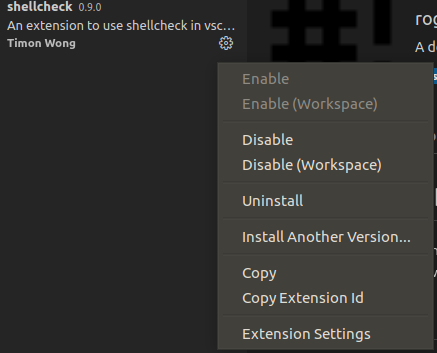
-
Enable the quick fix feature
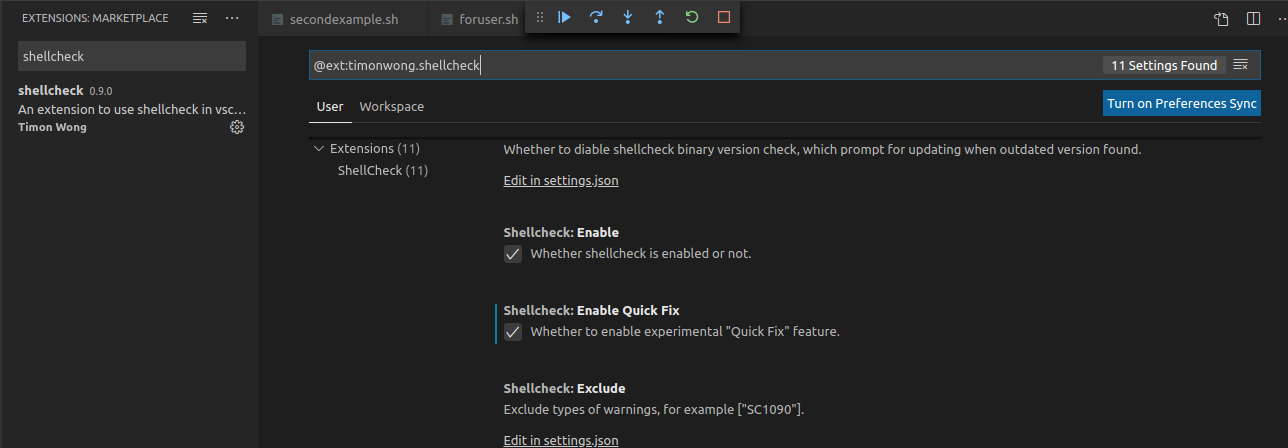
-
- Your good to go :-) happy scripting